If you want to invite specific users to join your organization, navigate to the Action Center for your organization and click on the Roster tool from the organization tool drawer.
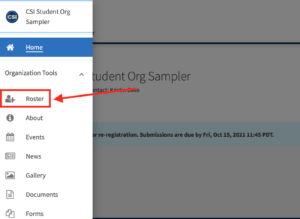
At the top of the page, click Invite People. Enter the campus e-mail addresses you’d like to send membership invitations to. You can enter up to 500 e-mail addresses in the text box. Make sure to use the email addresses associated with the users’ accounts!
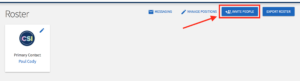
After you have added the e-mail address, click +Add E-mail Addresses. Once you have entered the e-mail(s), you can select which Position you would like the user(s) to hold once they accept their invitation. Click Send Invitations when all people have been added to the list.

If you want different invited members to hold different Positions in the organization, you will need to invite them separately. You can always invite every user as a general “Member” and then manage individual Positions.
