AggieLife uses Message Relays or simply Relays to allow you to send a rich-text email message to many people based on their involvement data in AggieLife. For example a message to all Presidents of Recreational Sports organizations about an upcoming required meeting.
Organization leaders with “All Access” to messaging have the ability to message the members of their organization. From this area messages can be composed and delivered to various combinations of organization members and officers. There are two criteria that student leaders can use to define the message recipients:
By using these pieces of criteria, an administrator can send a message to the holding certain [positions] and/or these specific [members]. Student Leaders can also send messages to all members of their organization, excluding specific individuals as appropriate.
Creating a message using email
From your organization’s Action Center, head to Roster in the org tool drawer.
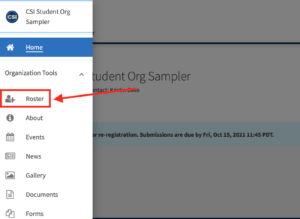
Click on the Messaging link in the upper right corner, followed by Create Relay on the page that loads.
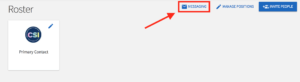
Select the positions or individual members that you would like to send the message to by selecting Edit… within each component.

Enter a title for your relay to identify it later (this does not carry over to your message). When you’re finished, click Generate.
On the new page, take the Temporary Relay Address (email address in blue text), open a new email in your preferred email account (e.g., Outlook), and add this into the “To” field. Then, just compose and send your message as normal!
Remember that messages are sent within the system and then out to an e-mail address if the user has not opted out of receiving messages via e-mail in their notification settings.
Creating a message using text (SMS)
The same process and options are available to send text messages to those users who have identified a mobile phone number in their notification settings. Access the Texts (SMS) tab on the Messaging page to send/view text messages. Text messaging is only available if your campus has purchased the appropriate software package.
Due to the nature of SMS messaging, this method of communication is not instantaneous and should not be used as the only means of communication when you need to ensure delivery of a message.
